Streamlining Continuous Integration and Continuous Delivery with Maven and Jenkins
Introduction 🚀
Continuous Integration (CI) and Continuous Delivery (CD) are essential practices in modern software development, enabling teams to deliver high-quality software at a rapid pace. Maven and Jenkins, two powerful tools in the DevOps ecosystem, can be seamlessly integrated to automate the CI/CD pipeline and streamline the software delivery process. In this article, we explore the process of integrating Maven with Jenkins to create efficient CI/CD pipelines.
1. Setting Up Jenkins
Before integrating Maven with Jenkins, ensure that Jenkins is installed and configured on your system or server. You can download Jenkins from the official website and follow the installation instructions provided in the documentation. Once Jenkins is up and running, access the Jenkins dashboard through a web browser.
2. Installing Maven Plugin
Jenkins provides a wide range of plugins to extend its functionality. To integrate Maven with Jenkins, you need to install the Maven Plugin, which enables Jenkins to execute Maven builds and manage Maven projects. Follow these steps to install the Maven Plugin:
Navigate to the Jenkins dashboard and click on "Manage Jenkins" in the left sidebar.
Select "Manage Plugins" from the dropdown menu.
Go to the "Available" tab and search for "Maven Integration Plugin."
Check the box next to the Maven Integration Plugin and click on "Install without restart" to install the plugin.
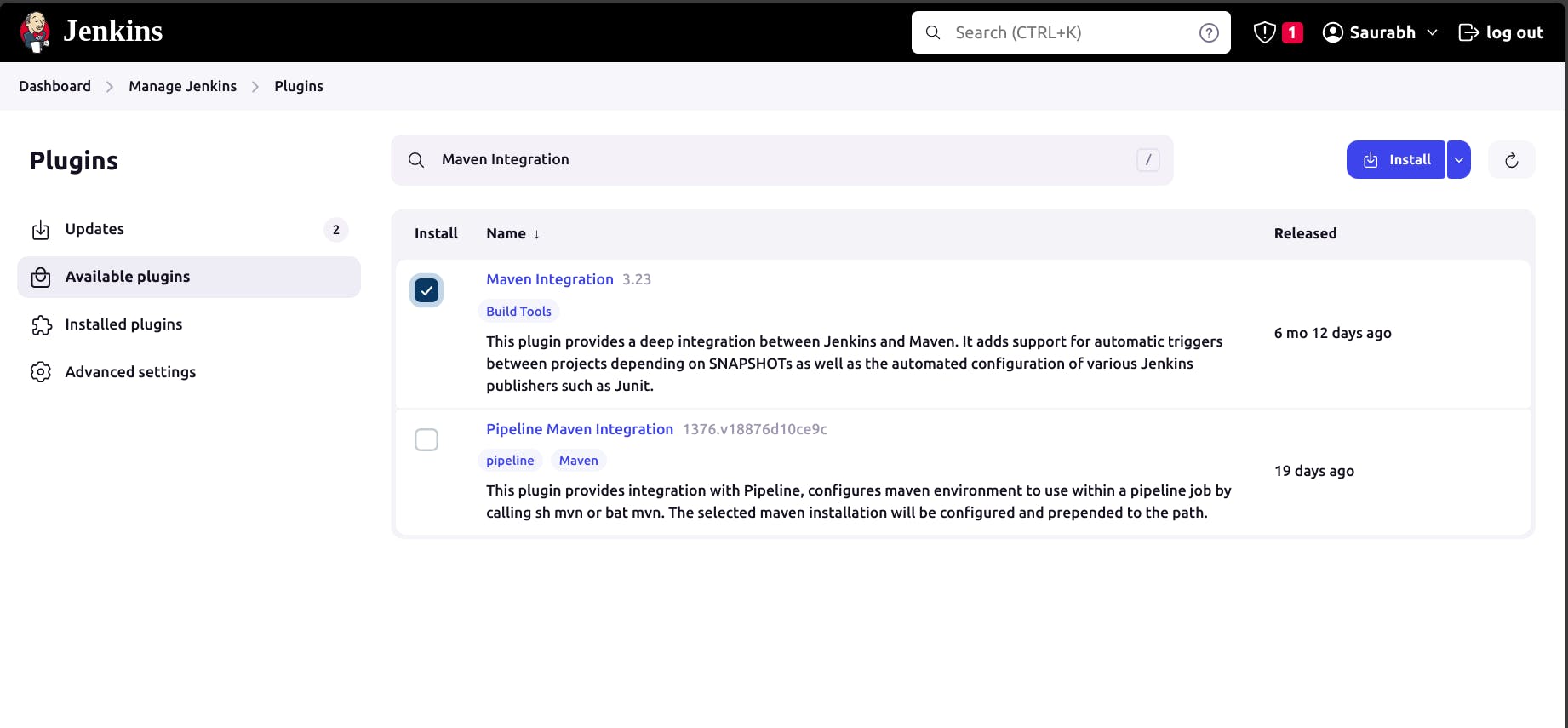
3. Configuring Jenkins Maven Settings
After installing the Maven Plugin, you need to configure Jenkins to recognize and use Maven. Follow these steps to configure Maven settings in Jenkins:
Go to the Jenkins dashboard and click on "Manage Jenkins" > "Tools"
Scroll down to the "Maven" section and click on "Add Maven."
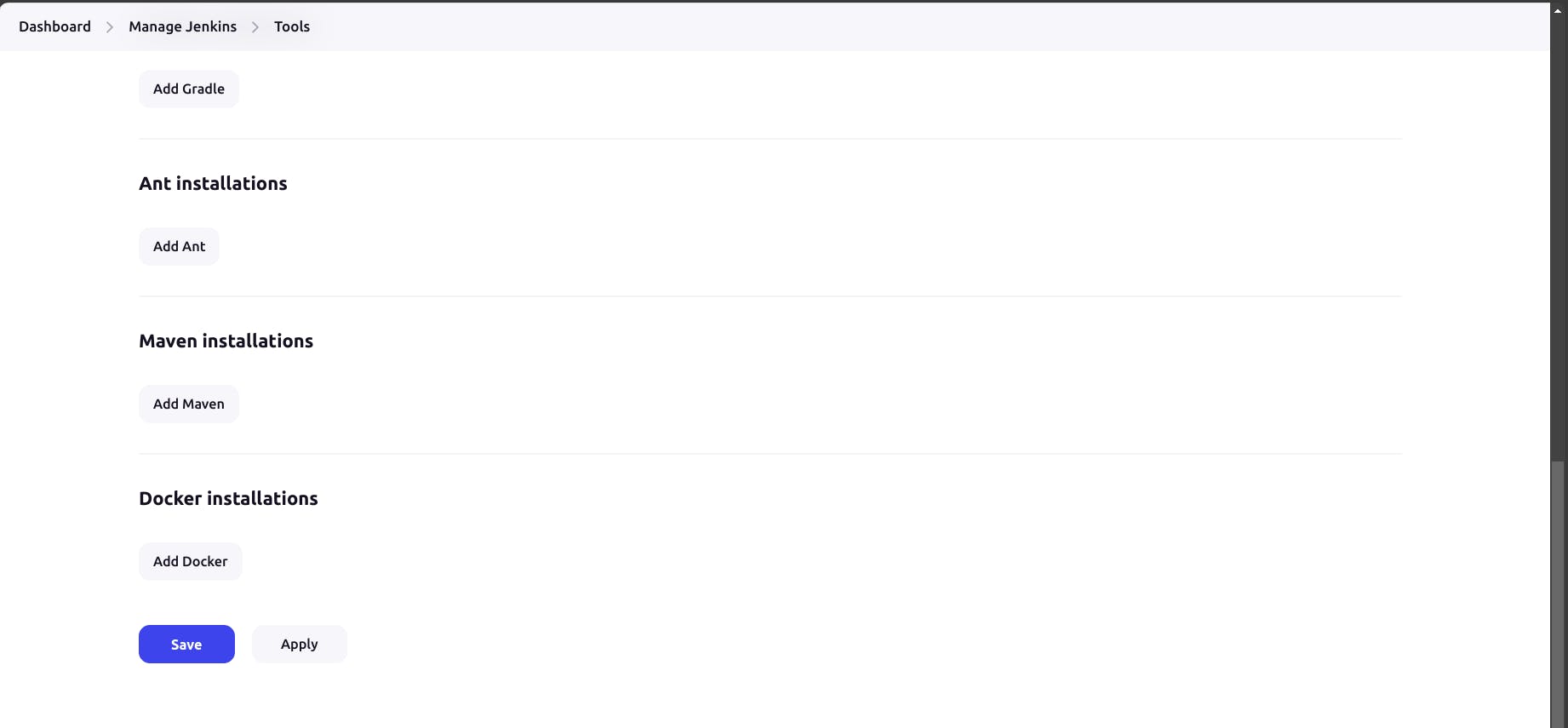
- Enter a name for the Maven installation (e.g., "Maven 3.8.4") and specify the Maven installation directory.

- Click on "Save" to apply the changes.
4. Creating a Maven Project in Jenkins
Now that Jenkins is configured to use Maven, you can create a new Maven project in Jenkins to automate the build process. Follow these steps to create a Maven project in Jenkins:
Click on "New Item" on the Jenkins dashboard to create a new project.
Enter a name for the project and select "Maven project" as the project type.
Click on "OK" to create the project.
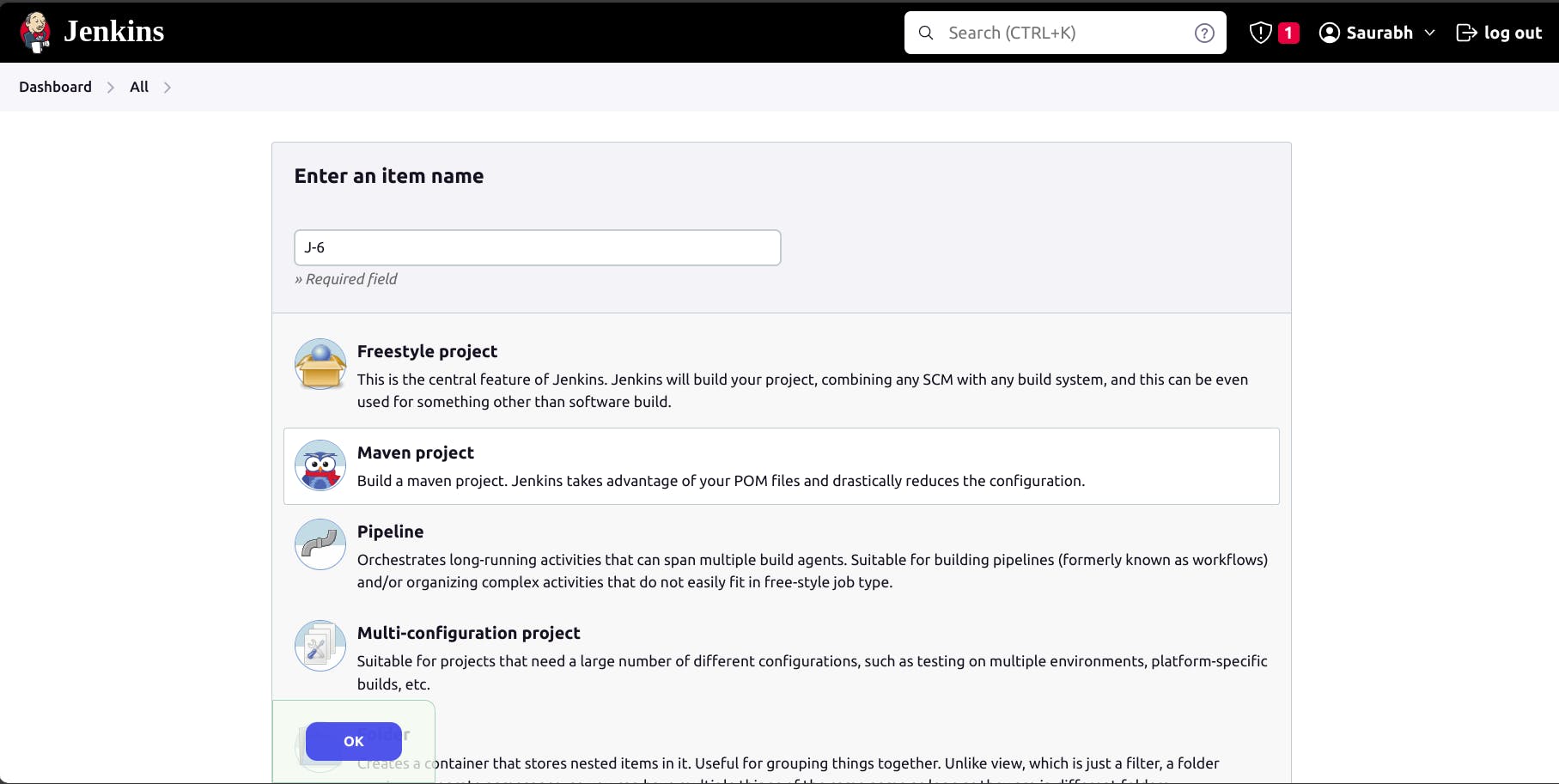
In the project configuration page, specify the Git repository URL or the location of the Maven project source code.
Under the "Build" section, Enter the Maven goals and options you want to execute during the build process (e.g., "clean install").
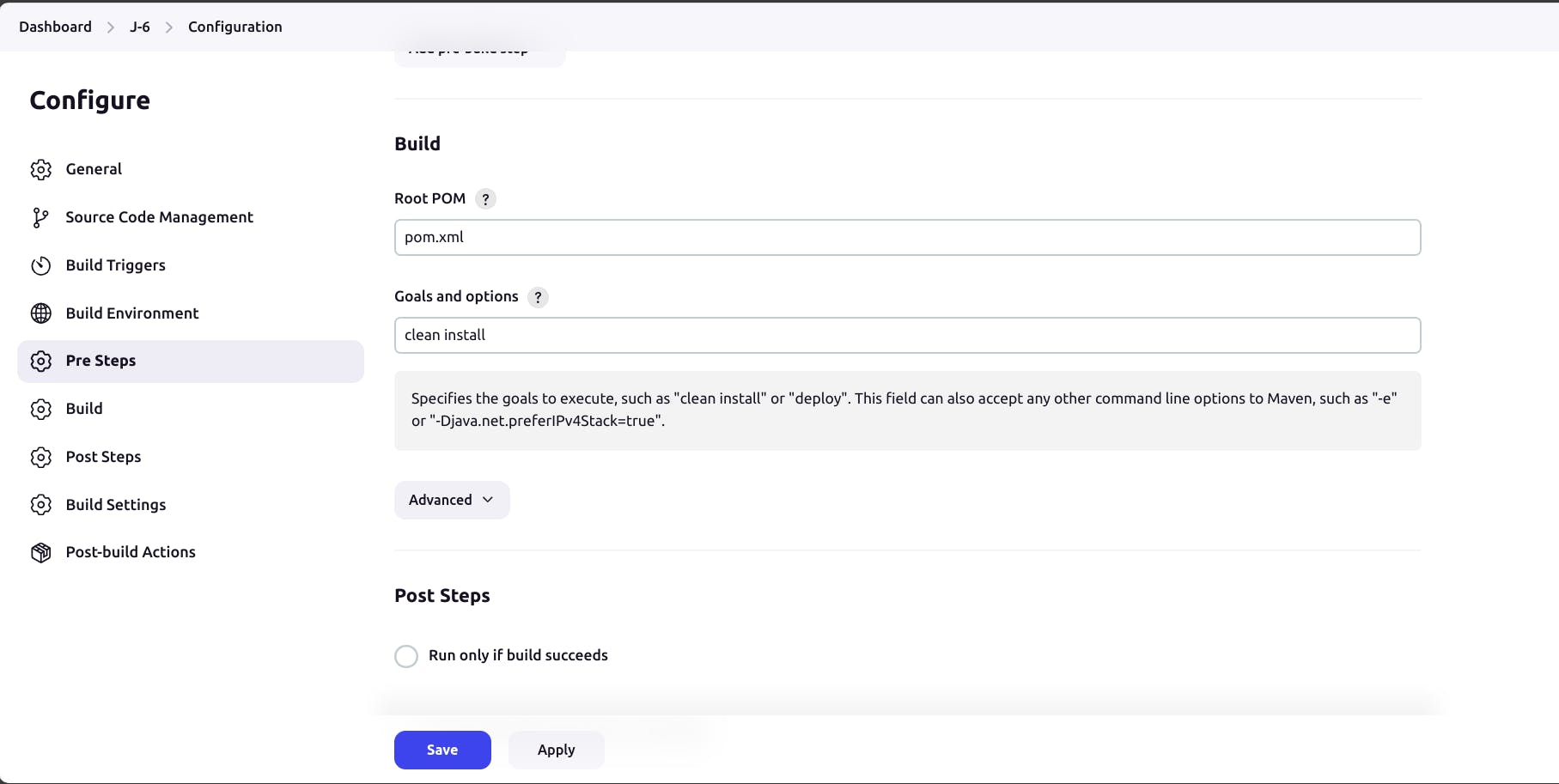
- Click on "Save" to save the project configuration.
5. Triggering Maven Builds
Once the Maven project is set up in Jenkins, you can trigger builds manually or automatically based on specific events, such as code commits or pull requests. You can configure Jenkins to poll the source code repository for changes and trigger builds automatically whenever changes are detected. Additionally, you can set up webhooks or integrate Jenkins with version control systems like GitHub to trigger builds automatically upon code changes.
6. Viewing Build Results and Reports
Jenkins provides detailed build logs, test reports, and other build artifacts to monitor the progress and outcome of Maven builds. You can view build results, console output, and test reports directly from the Jenkins dashboard. Additionally, Jenkins allows you to publish build artifacts, generate code coverage reports, and integrate with other tools for code analysis and quality assurance.
Conclusion 🌟
Integrating Maven with Jenkins for continuous integration and continuous delivery is a powerful approach to automate the software build and deployment process. By leveraging Jenkins' automation capabilities and Maven's build management features, teams can streamline the CI/CD pipeline, accelerate software delivery, and ensure the reliability and quality of their software releases. Implementing Maven-Jenkins integration empowers development teams to adopt DevOps practices and achieve faster time-to-market with minimal manual intervention.